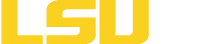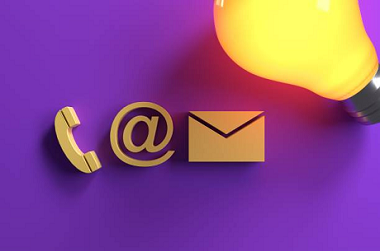Training and How-To
As members of the LSUE campus community, all employees have an accessibility responsibility, particularly those who:
- Prepare documents
- Manage social media accounts
- Design graphics
- Review or approve purchases
- Manage websites, databases, online calendars
- Onboard new employees
Basic Accessibility Checklists
- Accessibility & Usability Checklist (PDF)
- WebAIM Color Contrast Checker and WebAIM Link Contrast Checker
- Tips for Creating Accessible Documents (PDF)
Webpage Accessibility Checklist
- Semantic Headings - Header tags (h1, h2, h3, h4, h5, h6) should be used to present semantic meaning or hierarchical order. Assistive technology relies upon the default semantic meaning that it is associated with HTML elements. In particular, the h1 should be used to described the purpose or title of the page. Headers like h2, h3, etc. should be used for headlines or the identification of page sections. Header tags should be used in order and not skipped over.
- Avoid All Caps - Screen readers may read text that is written in all caps in the HTML and visually as the letters instead of the words.
- Lists - Use lists to group similar information, such as links in navigation menus. Lists promote visual groups of information, which is easier for users to consume. Lists also preserve semantic associations for blind users. Lists are well supported with assistive technology.
- Unordered Lists vs. Sequential Lists - Content structure is important for users using assistive technology. For this reason, it is important to use proper HTML formatting for lists. Unordered lists should utilize the default bulleted list tag <ul>. Sequential lists should utilize the default alpha-numerical tag <ol>; nested sequential lists should be allowed to use the default browser encoding for nested <ol>.
- Blockquotes should only be used to indicate quoted text; <blockquote> allows assistive technology to render quoted text in a different manner than other text. For this reason, blockquotes should not be applied to text for aesthetic purposed only.
- Links should be clearly labeled, descriptive, and readily identified. Link text should make sense when read by itself; using generic labels like "click here" and "more" without the use of a supplemental description is discouraged.
- Redundant links should not be used (for example, a common practice is linking an image and adjacent text to the same URL). The result of providing redundant/adjacent links is that assistive technologies, like screen readers, will read the same information twice, which results in impaired navigation.
- PDFs - When linking to PDFs, the link should be set to open in a new window and the link title should indicate that the browser will be downloading a PDF.
- Tables - HTML tables should not be used for layout or to control the style of the page elements. They should only be used to convey information.
- WebAim: Creating Accessible Tables
- Videos should be captioned and a text-transcript available for hearing impaired.
- Images that convey information or meaning must have descriptive alternative text. Charts and graphs may also require additional detailed descriptions so that users can understand their purpose.
- W3's Complex Images Tutorial
- All PDF, DOCX, PPTX files published as resources to view or download must also be accessible.
PDF Guidelines
Creating Accessible PDFs
Adobe Portable Document File, or PDF, is an extremely popular file format used for storing and transferring content that can be read across a wide spectrum of devices and operating systems. However, this file type is notoriously difficult to make accessible. While much work is being done to help address this difficulty, especially in the remediation of older PDFs, there are steps that should be taken when creating new PDFs to help ensure accessibility. The most commonly used option is to first run the Accessibility Checker feature within your Microsoft Office product before you generate or save your document as a PDF. Please refer to the following resources for additional information:
- Creating Accessible PDFs in the Microsoft Office Suite (most commonly used option)
- Creating Accessible PDFs (from the Adobe site)
Microsoft Office Suite Guidelines
Word
PowerPoint
- Microsoft PowerPoint Guidelines
- Microsoft Accessibility Video Training > Create more accessible PowerPoint presentations
- WebAIM PowerPoint Accessibility Techniques
Excel
Multimedia
Video Captioning
- Each caption frame should hold 1 to 3 lines of text onscreen at a time, viewable for a duration of 3 to 7 seconds. Each line should not exceed 32 characters.
- Each caption frame should be replaced by another caption.
- All caption frames should be precisely time-synched to the audio.
- A caption frame should be repositioned if it obscures onscreen text or other essential visual elements.
Best Practices for Caption Style and Formatting:
- Word translation and spelling should be at least 99% accurate.
- When multiple speakers are present, sometimes it is helpful to identify who is speaking, especially when the video does not make this clear.
- Both upper and lowercase letters should be used.
- The font should be a non-serif, such as Helvetica medium.
- Non-speech sounds like [MUSIC] or [LAUGHTER] should be added in square brackets.
- Punctuation should be used for maximum clarity in the text.
- Captions should preserve and identify slang or accents.
Moodle/myCourses
Faculty should utlize the Ally plugin for Moodle/myCourses and the auto-generated accessiblity checks it provides. Ally reviews the accessibility of course materials using WCAG 2.1 AA (Web Content Accessibility Guidelines) standards and provides instant feedback that can be viewed within the course. Faculty can find more information on Ally at the Standards and Testing Content Page and within the Instructors with Moodle / myCourses Content page here.
Email and Social Media