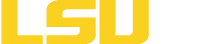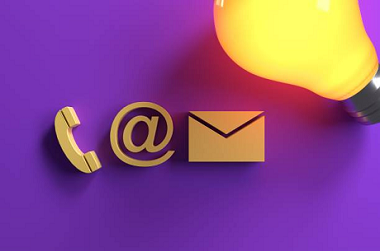Overview of Campus VoIP Phone System
The Office of Information Technology is responsible for the design and maintenance of the LSUE campus phone system. The standard dial tone offering for faculty and staff is the Cisco IP Phone 7841 voice over internet protocol (VoIP) set. VoIP offers a wide range of basic and advanced features.
A copy of a Phone System Quick Reference Guide is available here. You can also review the features and all below.
Your Phone - Cisco IP Phone 7841
|
|
1) Incoming call or voicemail indicator 2) Line and feature buttons 3) Softkeys 4) Navigation 5) Hold, Transfer, and Conference 6) Speakerphone, Headset, and Mute 7) Voicemail, Applications, and Directory 8) Volume |
IP Phone Quick Reference Guide
Dialing Outside of the Campus Network
Always remember, to dial a phone number outside of the system, a user must retrieve an outside line by dialing a 9 when hearing a dial tone.
Checking Voicemail
From Outside the System
- Call in to 337-457-7311 and get transferred to your extension.
- Press the * key when the system answers
- Enter your extension number followed by the # key
- Enter your password followed by the # key
From Your Phone
- Press the Message button
- Enter your password followed by the # key
- Listen to messages and options
Conference Call
- While on the original call, press the Hold, Transfer, Conference key (#5 in the image above)
- Dial the number you wish to add to the conference call
- When the call connects, press the Hold, Transfer, Conference key (#5 in the image above) again
Tip: If the party does not answer, press the End Call soft key (on your LCD screen area). Repeat steps 1-4 for additional people.
Transferring a Call
- During the call, press the Transfer button (button next to #5 in the image above) to place the call on hold
- Dial the extension to which you want to transfer the call
- When the party answers, announce the call and press the Transfer button again
- Hang up if the party accepts the call. If the party refuses the call, press the Resume soft key (on your LCD screen area) to return to the original caller and repeat steps 1-3 to try another extension
Transferring a Call to Voicemail
Note: Transferring a call directly into another extension's voicemail without ringing their phone.
- During a call, press the Extension Transfer button (button next to #5 in the image above)
- Press the number * button
- Dial the extension of the person that is receiving the voicemail
- You may want to wait until voicemail answers and then press the Extension Transfer button again
- Simply hang up
Call Forwarding All Calls
This feature enables you to forward all incoming calls to another number.
- Press the Forward All soft key (on your LCD screen area); the phone will then beep
- Enter the number you would like your phone to forward to. Enter the number exactly as if you were dialing the number.
To Cancel Call Forwarding
- Press the Forward Off soft key. The phone will then beep indicating it has been canceled.
Setting Up Voice Mailbox (First time only)
- Press the Recorder button (button above #7 and #8 in the image above)
- Enter the password (contact OIT for the initial password if necessary)
- Record your name and greeting when prompted
- Enter new password of your choice
Dialing 911
Note: To dial a phone number outside of the system, a user must retrieve an outside line by dialing a 9 when hearing a dial tone.
- Lift handset and listen for the dial tone
- Dial 9 plus 911
Answering the Second Line (Call Waiting)
Note: You will hear a soft beep in your ear while on your primary line and your screen will also indicate an incoming call.
- Press the Answer soft key (on your LCD screen area) or the flashing line key to answer. The first line will automatically be put on hold.
Tip: To toggle between calls, press the line button corresponding to the call that you want to pickup and it will automatically put the current call on hold.
Call Park
Enables you to transfer a call to a random number so that the call can be picked up from any extension.
- Press the far right soft key (on your LCD screen area)
- Then press the Park soft key (on your LCD screen area) on the 2nd soft key layer. Press the Ellipses button on your LCD screen area to get to the 2nd soft key layer.
- A random number will be displayed on your LCD screen area. Make note of that number (650-659).
- From any other phone in the system, dial the number from Step 3 to pick the call back up.