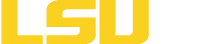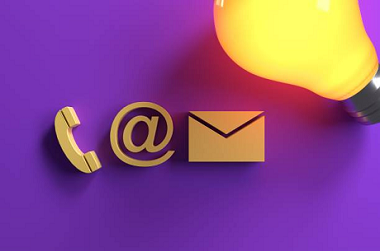Office 365 Windows Installation Instructions
Download and Installation
LSUE currently enrolled Students, Faculty, and Staff automatically receive a Product Educational License, which allows for five separate device installations of Office.
For LSUE issued computers utilized by Faculty and Staff, contact OIT for installation.
For personal computers of Students, Faculty, and Staff, follow the instructions below.
To Install Office 365 on Windows:
1. Sign in to Office 365 using your LSUE email account (e.g. bengals@lsue.edu).
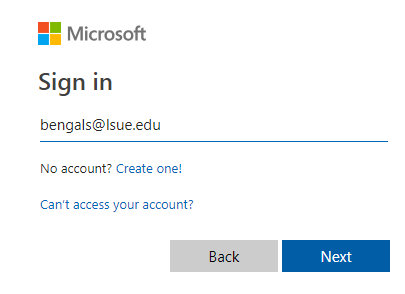
2. After login and on the home page, click the Install Office apps button at the top right. If it's your first install, after you click this button please skip to step 4.
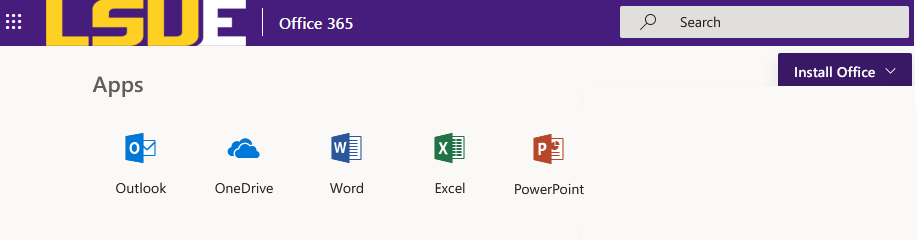
3. If you have installed Office on a different device already, click the Other Install Options link under the "Install Office" button.
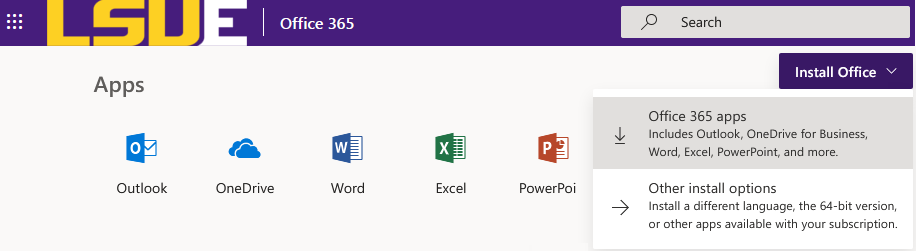
4. This will take you to your device settings page, where you can Install on another device and see how many installs you have left.
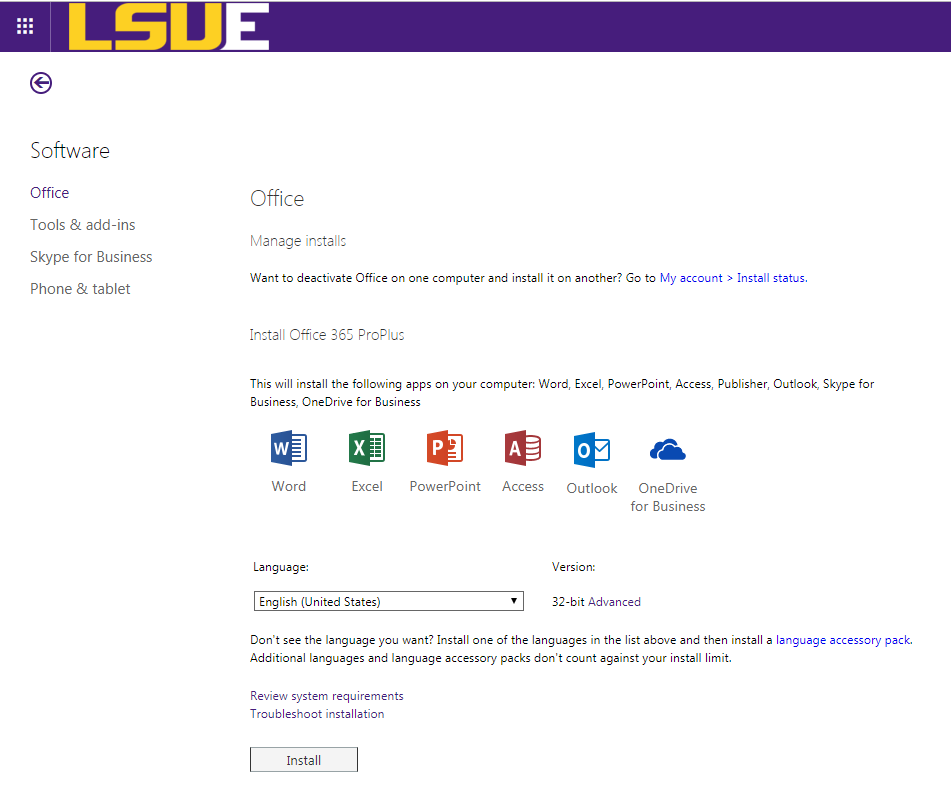
5. When prompted, select "Yes" and hit Next at the bottom right.
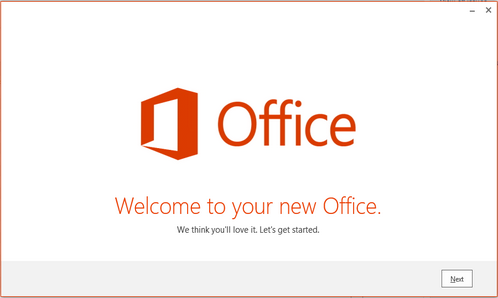
6. When the OneDrive information appears, you can choose to learn more or select Next.
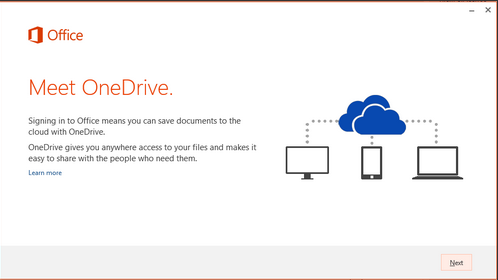
7. Choose a background for your Office365 and click Next.
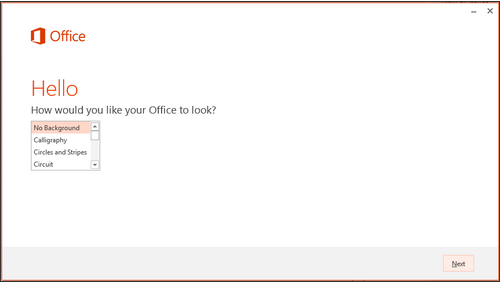
8. Select Next again and the installation will complete.